How to Create Photo Manipulation in Photoshop
Photoshop is a graphics editing software, which is used for photo editing, graphics design, image creation. It is mainly an editing software, which you can use for editing and image creating. Photoshop develop by adobe software for window, macOS in 26 different languages. Photoshop created in 1988 by Thomas and Jhon Knoll, right now the current Photoshop software is Photoshop cc 2018. Main tools in Photoshop are pen tool, clone stamp tool, shape tool, selection tool, cropping, slicing, moving, marquee, lasso, magic wand, eraser, video editing,3D extrusion, mobile integration, camera raw,3D printing tool, color replacement tool and measuring selection tool and the versions of Photoshop are CS, CS2, CS3, CS4, CS5, CS6, CC, CC2014, CC2015, CC2017, CC2018. Adobe Photoshop is the popular image editing software which is used worldwide by expert photographers or designers for creating awesome manipulations. It is the industry-standard image editing software. Learning Adobe Photoshop is a prerequisite. With Adobe Photoshop courses and training from Post Production Institute, you can learn the skills to become a Photoshop expert.
Image Manipulation - An Insight
Image manipulation is a process of manipulating or altering photographs using different techniques and methods to attain the wanted results and output

Above photo is a perfect photo manipulation example. As we all know that manipulations are considered as skilled creation or art form as it contains the fashioning unique image. Ansel Adams who is an American photographer, forms unique outlook by using signature expression of art in his creations. He employed some common manipulation techniques in his photographs using darkroom exposure technique, such as burning and dodging a photograph, retouching photograph using ink or paint, airbrushing, double exposure, piecing photo or negative together in the darkroom.
Importance of Brushes
By using brush, we can make image manipulation more interesting, for making creative and easy work is a creative idea. In image manipulation using brush or creating own brush for giving any effect or you can simply use masking for creating some cool creation. You can use some cool brushes like smoke brush for giving smoky effect, blood brush giving blood effect, grass brush giving grass effect. These are some of the main few brushes but some of the user brushes can also be created for giving effect.
Some of the Brushes Effect examples in photo manipulation are: -




How to Create Photo Manipulation in Adobe Photoshop?
Photo manipulation is an art and easiest way to make the most exciting photos. Awesome landscapes, dreamlike scenes and portraits can be created by applying various image manipulation techniques in Adobe Photoshop. Learning these skills are useful if you work professionally as a photographer or designer as these are not for fun to play around with.
Steps to do Photo Manipulation: -
- Choose a base picture for doing editing or apply any gradient to make background for instance linear gradient.

- Now import an image in your document.

- To provide a shadow you can use soft brush.
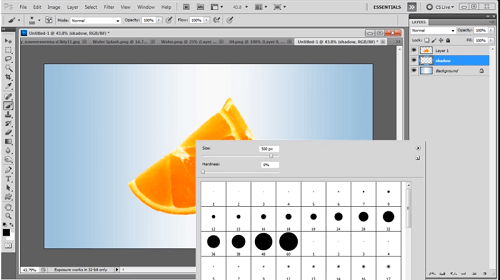
- Use free transform tool to adjust the shadow area as shown in the given image.

- Now choose lasso tool to delete or cut the inner part of orange.

- After deleting inner part of orange, it will look like given image.
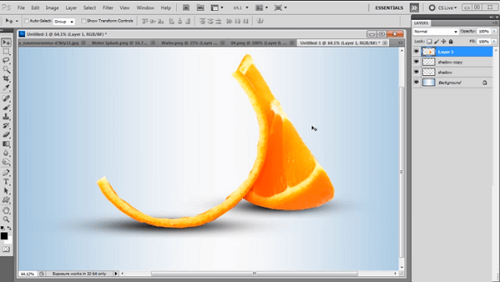
- Now import another image.

- Adjust the image with free transform tool and flip horizontal as shown.

- Use wrap tool to make it more real and delete the unwanted area with lasso tool.

- After removing unwanted area with Lasso tool, it will look like this

- After this import a water splash image and adjust it using transform tool.

- Take any golden fish PNG image, and import it in your document

- Adjust the fish image according to you

- And the last is to adjust the opacity, balance the color, etc.
- If you are using image for manipulation using layer mask or vector masking for increase or decrease opacity of image you can create some cool combination.
And after doing all the steps you can create some very cool and beautiful images in Photoshop by doing image manipulation.

Some before and after images examples in image manipulation are: -


Use of Blending Mode in Photo Manipulation
Choosing a Photoshop Blend Mode means we are fundamentally asking Photoshop to blend our selected layer with the layer below based on whatever Blend Mode is selected. So essentially, depending on the mode, pixels from the top layer are going to alter the color and luminosity of those on underlying layers. Blending mode is very useful tool in image manipulation by using of this you can just create some of very cool and beauty full effect in the images as shown below: -

Image manipulation is a very creative and photo effective part of Photoshop. In this blog, we have just discussed, some of the very important and useful effects of Photoshop for e.g. modes, brushes, blending mode and how to create photo manipulation. These are the main parts of photo manipulation. To learn advanced level techniques, the best solution is to opt for Adobe Photoshop classes which will introduce a step by step workflow in which students can produce better quality images using advanced Photoshop skills.

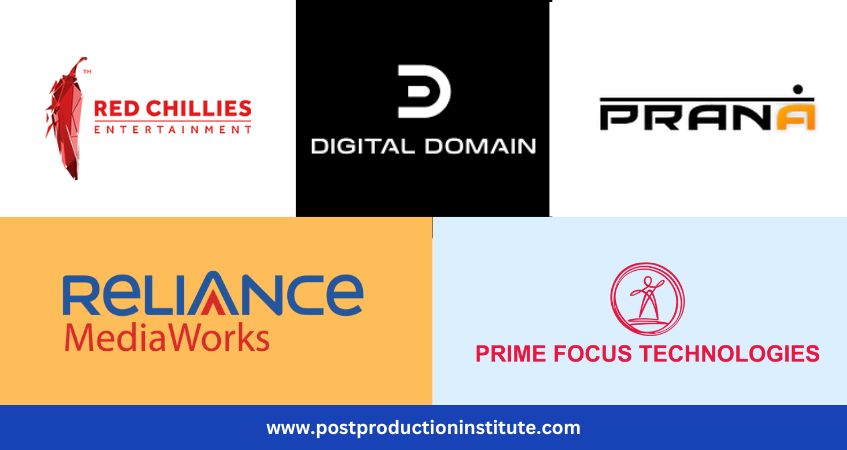
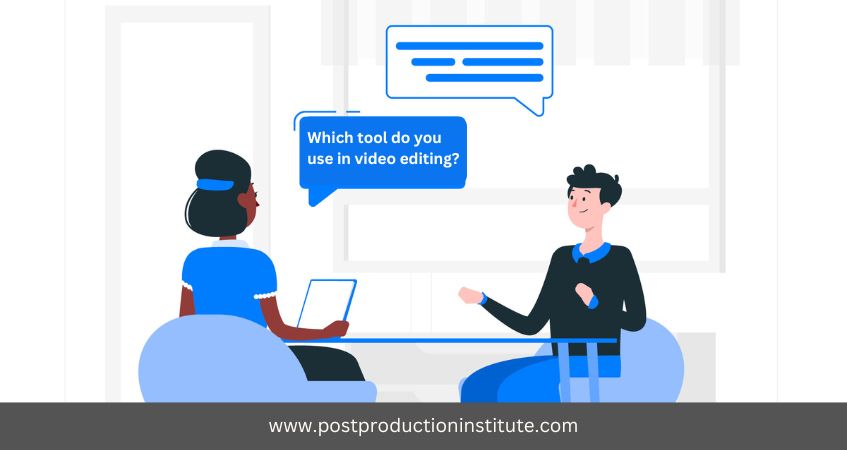


interesting lesson