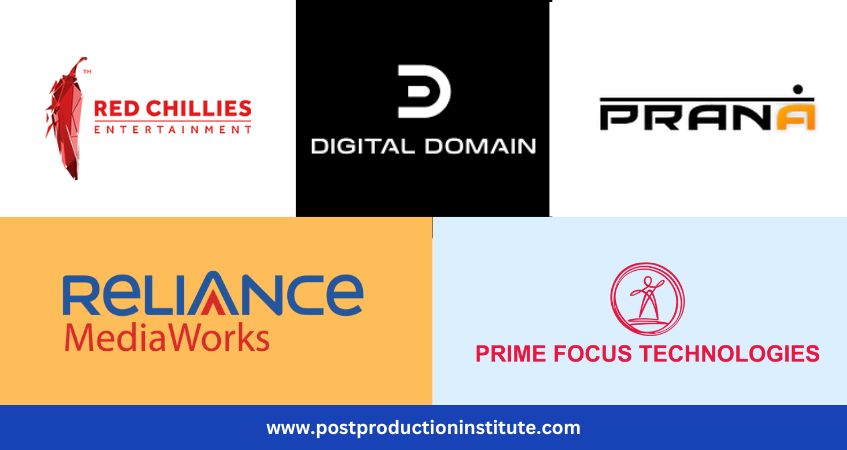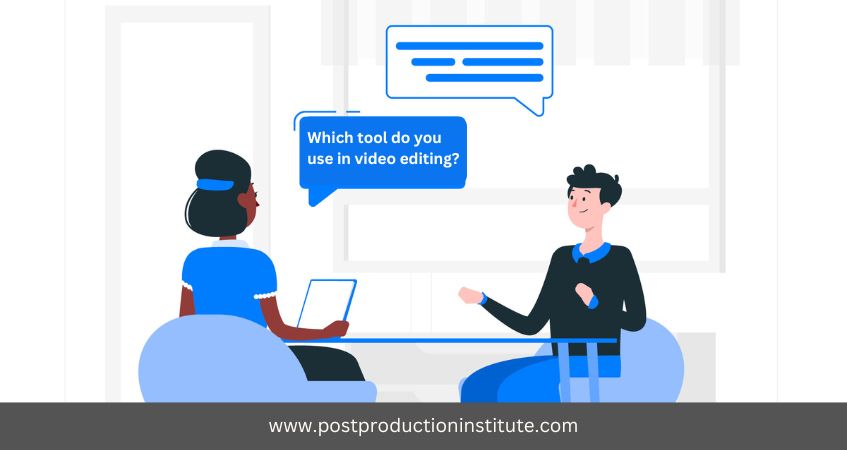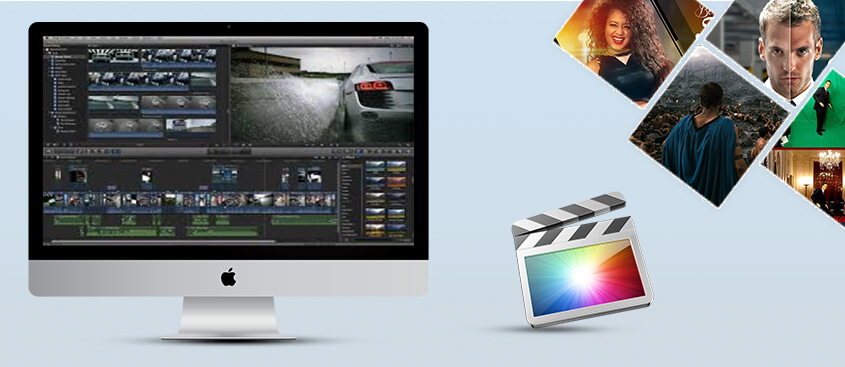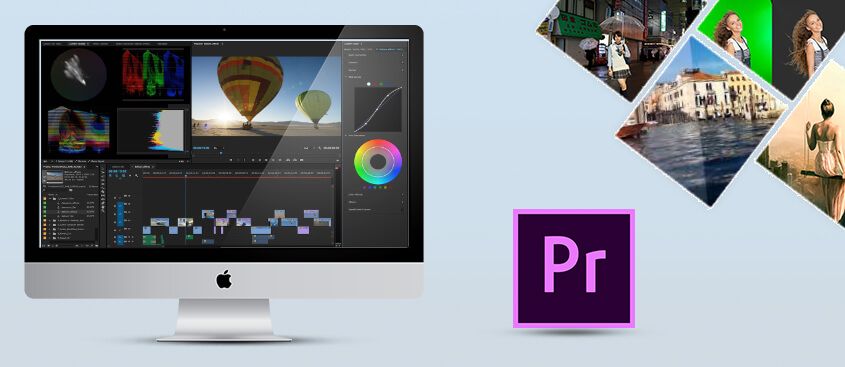Adobe Photoshop Course
Overview on the Best Adobe Photoshop Course in Rohini
Are you interested in graphic designing? Do you like to add effects to photos and make them one of a kind? Are you looking for your career in graphic designing? Ask yourself the questions and if you get the answer in affirmative, you need to do something about it. The best way is to learn Adobe Photoshop Course in Rohini. From this course you will acquire knowledge of various ways of designing and the way to make a photo in a different style.
Pre-requisites to join Online Photoshop Training
- Any individual with 10+2 or equivalent is eligible for this Online AutoCAD Training
- Basic understanding of computer and internet
What will you learn in Adobe Photoshop Course in Rohini?
1 - Getting to Know the Work Area
- Starting to Work in Adobe Photoshop
- Using the Tool and Using the Options Bar and Panels
- Undoing Actions in Photoshop
- Customizing the Workspace
- Finding Resources for Using Photoshop
2 - Working with Selections
- Using the Quick Selection Tool
- Moving the Selected Area
- Manipulating Selections
- How to use the Magic Wand Tool
- Selecting with the Lasso Tools
- Rotating a Selection
- Cropping an Image
- Refining the Edge of a Selection
3 - Layer Basics
- Using the Layers Panel
- Rearranging Layers
- Applying a Gradient to a Layer and Applying a Layer Style
- Selecting with the Lasso Tools
- Flattening and Saving Files
4 - Basic Photo Corrections
- Strategy for Retouching
- Resolution and Image Size
- Straightening and Cropping an Image
- Making Automatic Adjustments
- Removing a Color Cast
- Manually Adjusting the Tonal Range
- Replacing Colors in an Image
- Adjusting Lightness with the Dodge Tool and Saturation with the Sponge Tool
- Repairing Areas with the Clone Stamp Tool
- Using the Spot Healing Brush Tool
- Applying the Unsharp Mask Filter
5 - Masks and Channels
- Creating a Quick Mask
- Editing a Mask
- Viewing Channels
- Adjusting Individual Channels
- Loading a Mask as a Selection
- Applying Filters as a Mask and Applying Effects Using a Gradient Mask
- Resizing the Canvas
- Removing the Background from an Image
- Moving Layers Between Documents
- Colorizing with and Adjustment Layer
- Grouping and Clipping Layers
- Inverting a Mask
- Using Type as a Mask
6 - Correcting Digital Photographs
- About Camera Raw
- Processing Files in Camera Raw
- Editing Images with Vanishing-Point
- Correcting Image Distortion
- Adding Depth of Field
- Creating a PDF Image Gallery
7 - Typographic Design
- Creating a Clipping Mask from Type and Creating a Design Element from Type
- Using Interactive Formatting Controls
- Warping Point Type
- Designing a Paragraph of Type
- Warping a Layer
8 - Advanced Layering
- Clipping a Layer to a Shape
- Setting Up a Vanishing Point Grid
- Creating Your Own Keyboard Shortcuts
- Placing Imported Artwork
- Adding a Layer Style and Adjustment Layer
- Working with Layer Comps
9 - Advanced Compositing
- Assembling a Montage of Images
- Applying Filters and Smart Filters
- Hand-Coloring Selections on a Layer
- Adding Drop Shadows and a Border
- Matching Color Schemes Across Images
- Automating a Multistep Task
- Stitching a Panorama
10 - Preparing Files for the Web
- Selecting a Web Design Workspace
- Creating Slices and Web Gallery
- Adding Animation
- Animating a Layer Style
- Exporting HTML and Images
- Using the Zoomify Feature
11 - Producing and Printing Consistent Color
- About Color Management
- Specifying Color-Management Settings
- Proofing an Image
- Identifying Out-of-Gamut Colors
- Adjusting an Image and Printing a Proof
- Saving the Image as a CMYK EPS File
- Printing from Photoshop
12 - Tools and Palette Review
- Preparing Your Workspace
- Basic Editing Tools and Selection Tools
- Adobe Bridge
- Selection Review
- Quick Mask Mode
- Layers Review
- Working with Layers and Selections
13 - Production Essentials
- Optimizing Greyscale
- Working with Levels
- This Histogram
- Setting Up Images for Final Output
- A Quick Levels Recap
- Post adjustment Analysis
14 - Understanding Curves
- The Power of Curves
- Input and Output Numbers
- The Histogram Palette
- Shadow / Highlight
- Color Management
- How Color Works
- Implement Color Management
15 - Color Correction
- Use Gray to Fix Color?
- Professional Color Correction
- Working with the Color Wheel
- Replacing Color
- Variations and Color Balance
- Selective Color and Match Color
- The Red Eye Tool
- Color Replacement Tool
- Channel Mixer
- Gradient Map
16 - Using Camera Raw
- The Camera Raw Dialog Box
- Adjusting Multiple Images
- Finishing Touches
- Adjustment Layers
- Photo Filter Adjustments
- Blending Modes
- Adjusting Isolated Areas
- Limiting the Brightness Range
- Limiting Layers Affected
- Limitations of Adjustment Layers
17 - Sharpening and Enhancement
- Removing Film Grain and Scanner Noise
- How Sharpening Works
- Tricks of the Trade
- The Battalion of Blending Modes
- Advanced Masking
- The Background Eraser
- The Extract Filter
- The Blending Sliders
- Channels
- The Pen Tool
- Advanced Layer Masks
18 - Four Techniques for Collage
- Clipping Masks
- Blending Sliders
- Layer Masks
- Creating a Panoramic Image with
- Photomerge
- Vector Masks
- Smart Objects
- Warping
- Creating Complex Collages
19 - Retouching
- Patch Tool
- Healing Brush Tool
- Spot Healing Brush Tool
- Clone Stamp Tool
- Vanishing Point
- The Dodge and Burn Tools
- The Sponge Tool
- The Blur and Sharpen Tools
- Lens Correction Filter
- The Liquify Filter
- Retouching and Restoring Real-World
- Photos
20 - Workflow
- Image Capture
- Initial Rough Crop and Straighten
- Spotting
- Color Correction
- Global Tonal Adjustments
- Global Color Adjustment
- Reduce or Remove Noise/Grain
- Local Tonal Adjustments
- Fine-Tune Localized Adjustments
- Interpret Colors
- Double and Triple Check Masks
- Retouching
- Creative Effects
- Save Master File
- Create Output-Specific Files
Similar other as Adobe Photoshop Course in Rohini
Career Options:
Photo editor, logo designer, digital painter, Photoshop expert, graphic designer, poster designer, image compositing expert, etc.