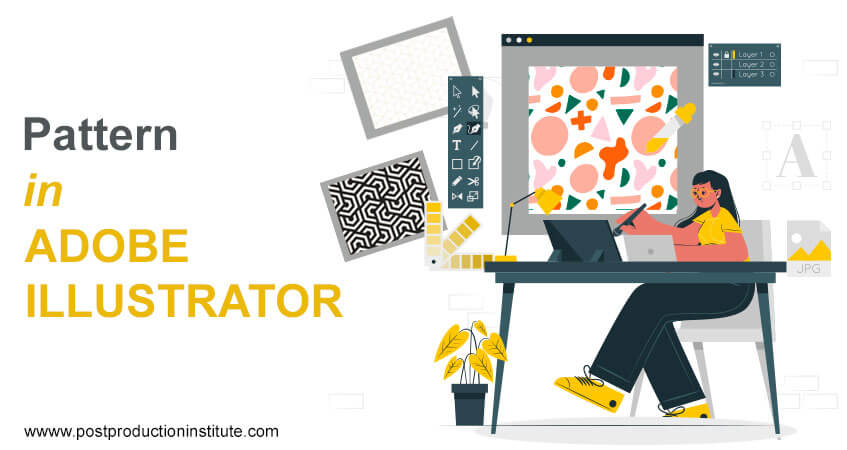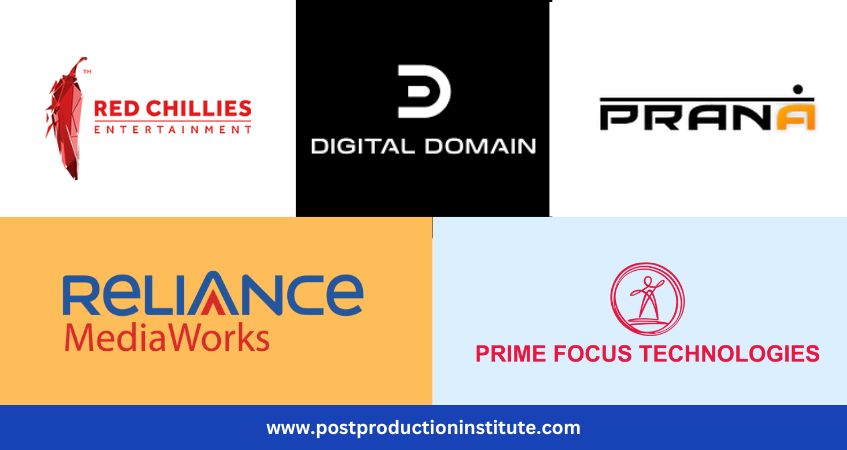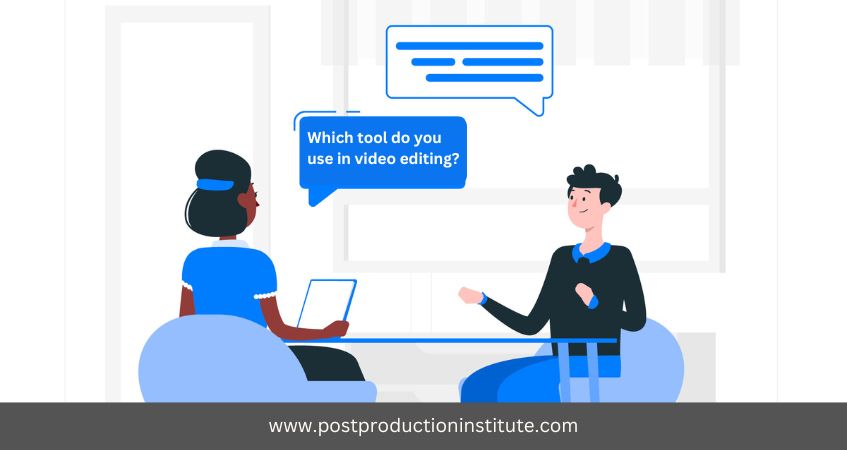How to Create a Pattern in Adobe Illustrator
Introduction to Adobe Illustrator
Adobe Illustrator is a vector-based software which is widely used in Multimedia, Print Media, T.V Production, Graphic designing, Web GUI designing etc. People are joining many training institutes for advanced Adobe Illustrator training as it is a multitasking software which is used in almost every industry. There are lots of artist's impression which you can create in this software. One such creation is pattern making.
Illustrator comes with many patterns. We can access them in the Swatches panel. Patterns can be created by using all the tools available in Adobe Illustrator. Different types of Patterns can be made: Patterns of Grid, pattern by a path, special patterns with shape tools etc. We can customize existing patterns and design patterns from scratch with any of the Illustrator tools.
So, let's see how we can create and edit a pattern in Adobe Illustrator.
How to Create a New Pattern and Save it in Illustrator
Pattern creation has become very easy with available tools in Illustrator. Let us see how we can draw a pattern with the help of rectangle tool.
- Open a new Document and define the width and Hight to 500 pixels.

- Draw a rectangle of 100 x 100 pixels on the artboard and draw four rectangles.

- Choose a colour for the stroke of four rectangles and set the stroke to 2.
- Activate the Blend Tool and double click on the artboard.
- This brings up the Blend options dialogue box.
- Set the spacing to Specified Steps and in the parameters box 16.
- Choose the first orientation and click ok

- With the Blend Tool active, click on the top line of the first rectangle and the top line of the rectangle and the right hand side bottom.
- Do the same with the other rectangles as well.

- This will form a special pattern.
- Select all the rectangles once again and groups them by pressing Ctrl+G.

How to create a pattern
Now it's time to create a pattern. With the pattern group selected, click on Object>Pattern>Make. This makes the newly formed design automatically transformed into a pattern, the Pattern Options dialog box appears and the pattern has been added to the Swatches panel. In the Pattern Options Dialogue Box, we can name the new pattern and also further design the pattern by options like Grid, Brick by Row, Brick by Column, Hex by Column etc. Before going further, name the pattern.


How to edit an existing pattern
To edit an existing pattern, double-click the pattern in the pattern swatch, or select an object containing the pattern and choose Object > Pattern > Edit Pattern.


Conclusion
Adobe Illustrator is software that has wide leaves wide possibilities for the creation of Patterns. It has lots of existing patterns in the Library. Apart from that it is also possible to add any new designs and shapes in the art board to pattern library as patters for later use. It is also possible to edit them again.
About Author
Hello, I Roshan K.L pursuing Multimedia Master Plus course. I’m attending Adobe Illustrator classes and my last class was on pattern making. And to understand this topic in depth I've decided to write a blog on Pattern making and editing in Illustrator. Honestly, after writing this blog all my doubts got solved. I hope this blog will assist you too in making beautiful and unique patterns using this marvelous application.