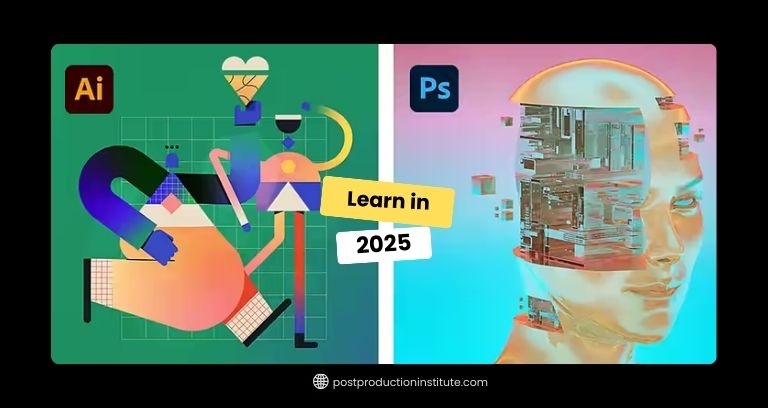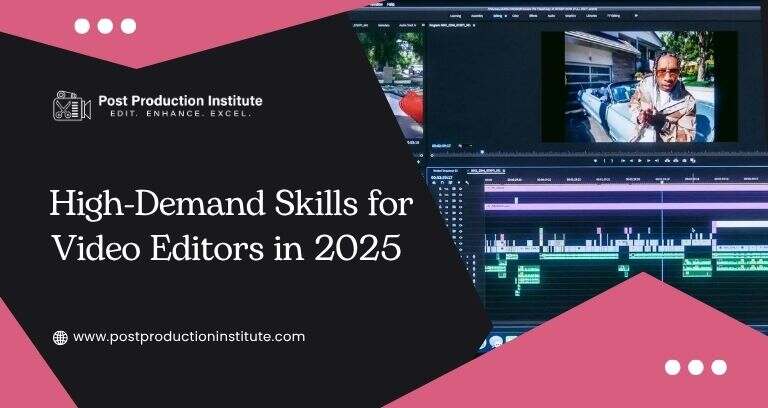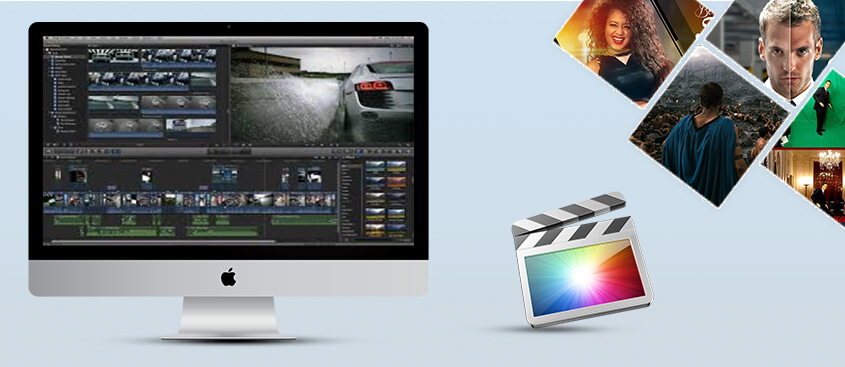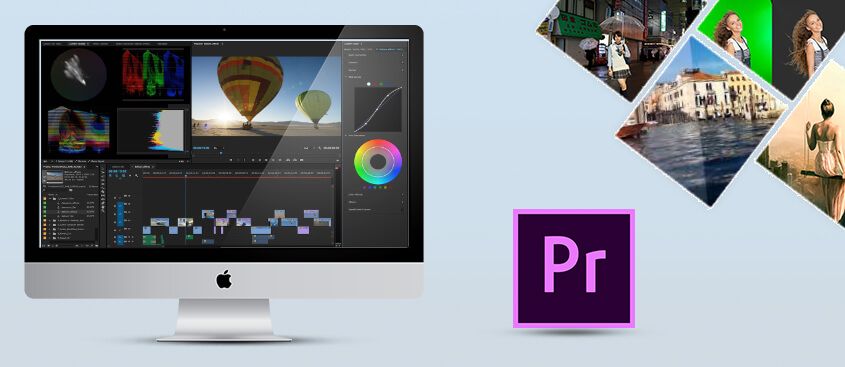Overview of our After Effects Classes in Rohini
These After Effects Classes in Rohini are appropriate for beginner users of After Effects. A presentation of our Photoshop class will be necessary to get the most out of this class. Adobe After Effects is a powerful application tool for VFX and Motion Graphics. We can use After Effects' tools to create dynamic designs for broadcasting, web designing, and film production. This course will help you master the concepts and features of the program. It includes many advanced features, including tips and tricks using the newest version.
Prerequisites to Join our After Effects Classes in Rohini
- 10+2 or Intermediate passed candidates can apply.
- Basic computer and internet skills.
What will you learn in the After Effects Course?


1 - Getting to know your workflow
- Creating a project and importing footage
- Creating a composition and arranging layers
- Adding effects and modifying layer properties
- Animating the composition
- Previewing your work
- Optimizing Performance in After Effects
- Rendering and exporting your composition
- Customizing the workspace
- Controlling the brightness of the user interface
- Finding resources for using After Effects
- Checking for updates
2 - Creating a basic animation using After Effects and Presets
- Importing footage using Adobe Bridge
- Creating the composition
- Working with imported Illustrator layers
- Applying effects to a layer
- Applying an animation preset
- Previewing the effects
- Adding transparency
- Rendering the composition
3 - Animating text in After Effects
- About text layers
- Creating and formatting point text
- Using text animation preset
- Animating with scale keyframes
- Animating using parenting
- Animating imported Photoshop text
- Animating text using a path animation preset
- Animating type tracking
- Animating text opacity
- Using a text animator group
- Cleaning up the path animation
- Animating a non-text layer along a motion path
- Adding motion blur
- Exporting to Adobe Flash Professional CS5
4 - Working with shape layers in Adobe After Effects
- Adding a shape layer
- Creating custom shapes
- Incorporating video and audio layers
- Applying a Cartoon effect
- Adding a title bar
- Using Brainstorm to experiment
5 - Exploring animation features of this software
- Animating the scenery using parenting
- Adjusting an anchor point
- Masking video using vector shapes
- Key Framing a motion path
- Animating additional elements
- Applying an effect
- Creating an animated slide show
- Adding an audio track
- Zooming in for a final close-up
6 - Simulating lighting change
- Duplicating an animation using the pick whip
- Animating movement in the scenery
- Adjusting the layers and creating a track matte
- Animating the shadows
- Adding a lens flare effect
- Animating the clock
- Re-Timing the composition
7 - Working with masks in After Effects
- Creating a mask with the Pen tool
- Editing a mask
- Feathering the edges of a mask
- Replacing the content of a mask
- Adding a reflection
- Creating a vignette
- Adjusting the color
8 - Distorting objects with the Puppet tool
- Adding a Deform pins
- Defining areas of overlap
- Stiffening an area
- Animating pin positions
- Recording animation
9 - Using the Roto Brush tool of After Effects
- Creating a segmentation boundary
- Fine-tuning the matte
- Creating a transition from the full clip to the foreground
- Creating a logo
- Animating text
- Adding a background image
- Adding Audio
10 - Performing color correction
- Adjusting color balance
- Replacing the background
- Removing unwanted elements
- Correcting a range of color
- Warming colors with the Photo Filter effect
11 - Building a 3D object
- Brainstorm with key frames
- Working with a null object
- Working with 3D text
- Creating a backdrop for 3D text
- Nesting a 3D composition
- Adding a camera
- Completing the scene
12 - Exploring After Effects's 3D features
- Animating 3D objects
- Adding reflections to 3D objects
- Animating a camera
- Adjusting a layer timing
- Using 3D lights
- Adding effects
- Adding a motion blur
- Previewing the entire animation
13 - Advanced editing techniques
- Using motion stabilization
- Using single-point motion tracking
- Using multi-point tracking
- Creating a particle simulation
- Re-timing playback using the Timewarp effect
14 - Rendering and outputting in After Effects
- Creating templates for the rendering process
- Creating templates for output modules
- Exporting to different output media
Similar classes as After Effects classes in Rohini
Career Options:
Motion Graphics Artist, Visual Effects Artist, After Effects Expert, 3D Visualizer, Presentation Artist etc.