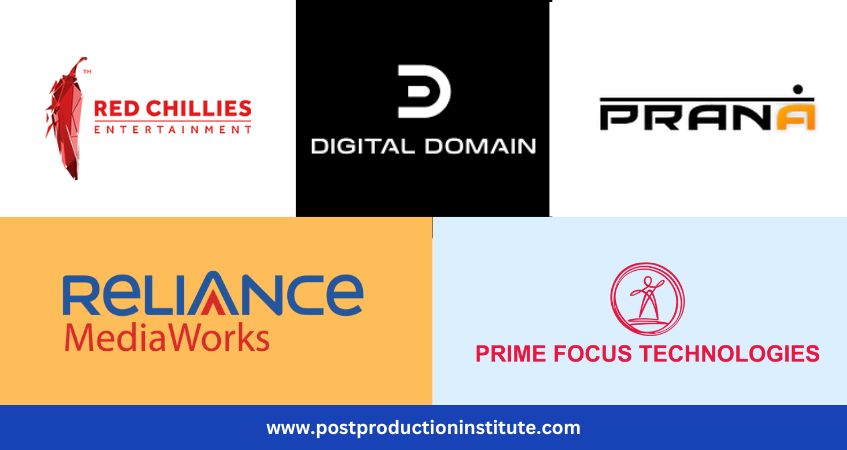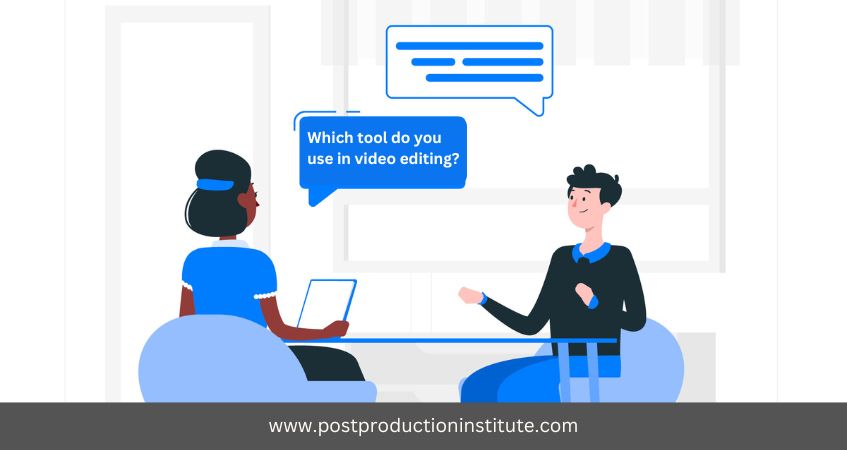Post Production Workflow Tips and Tricks in Wedding Photography
Editing weddings and portraits is a challenge job for photographers. After shooting photographers are sometimes left with hundreds or thousands of images to work through. If timelines are tight, you are juggling with multiple sessions at once and want to provide awesome quality to the clients, on time then what’s the solution?? The solution is to follow a Proper Workflow.
A good workflow is beneficial in:
- keeping things organized
- saves time
- allow to deliver consistently high quality work.

Things to remember while making a workflow:
Two key important things to remember when making a workflow are:
- ease: Make sure the process is not complicate
- completeness: Planning for each and every step is required, otherwise, things can be slipped, and the system falls apart.
Tips and Tricks In Post Production Workflow

1. Import and Backup
The first major step in editing is downloading/copying the images from the memory card. Make sure you to use a good USB card reader. Photoshop Lightroom or Photo Mechanic can be used to import photos. Using Photo Mechanic allows to import from multiple card readers simultaneously.
Photo Mechanic has an option to automatically adds an alphabetical letter to duplicate file names (so in case shooting with two or more cameras at a wedding, one don’t need to worry in case of duplicate file names.)
With both Lightroom and Photo Mechanic, one can select a secondary import location (like an external hard drive). An important thing to always remember with any backup strategy is to keep multiple copies of data (in case one file gets corrupted or deleted).
2. Sorting of Images
Reviewing and selection of images is a huge task. Sorting is a skill every photographer should develop. Reviewing photos and making the decisions about which images should be delivered to the client is critical to the growth as a photographer.
- Finally, after sorting your images before importing them into Adobe Photoshop Lightroom Photo Mechanic, make sure that you are only importing the exact files you want to work on. It will also save time in editing a file that needs to be included!
- Go through all the images and make quick decisions based on instinct. Don’t try to waste time in comparing photos minutely to one another. It will only slow down the whole process.
3. Editing Techniques

After completing sorting of images, the next step should be to import them in Lightroom for editing.
Lightroom is the most influential and commonly used tool for Wedding Photography.
- It does all the major editing.
- One can quickly make adjustments to white balance, exposure, contrast, brightness, saturation etc.
- It has various features like colouring effects, crop, dodge/burn, add/remove vignettes, perform light retouching, reduce noise, sharpen images, and make tone curve adjustments can be done.
- Start at the first image, make editing adjustments, then move to the next one. In case of similar photos, one can sync adjustments, which can save a lot of time.
- Alternatively, for a large group of very similar images, one can batch and edit them all at once.
- When the lighting conditions are alike, advantage of speedy workflow features in Lightroom can be implemented.
4. Exporting Files
- After finishing the editing process, export feature will be used to export them as JPEGs. Export at full resolution (300dpi) in the Adobe RGB color space will be used.
- Also, renaming the files with the client name at this stage is done so that the numbering will be sequential.
5. Retouching
Retouching can be handled in two ways:
- Weddings: For weddings, only those images will be retouched that will go into the album or are ordered as prints.
- Portraits: For portraits, every image needs retouching. It’s an extra work that retouching images might not be purchased, but clients are less likely to purchase images if they haven’t been retouched.
Tips to follow in Retouching
- Try to remove bags /dark circles under eyes, whiten teeth, heal blemishes, and remove any distracting elements (eg. exit signs in the background, garbage on the ground, etc.).
- Retouching needs to be realistic, especially when shooting “real” people (i.e. not models in a high fashion shoot).
While all of the major images editing occurs in Lightroom, retouching can be done in Adobe Photoshop as well. To speed through the retouching part of workflow, AutoLoader script for Photoshop can be used. It is very easy to learn Photoshop and Lightroom by joining any professional post production institute who provides training in Adobe Photoshop Course and Lightroom Course.
6. Finalizing Product
Before ordering final images (albums, prints), just cross verify things that no additional retouching is required and that the brightness, contrast and colour temperature are perfect.
Tips for Improving The Workflow

7. AVOID OUTSOURCING Your Work
Outsourcing is very popular currently in the photography industry. It involves getting work done from others like color correction, creative editing and even sorting of image.
- By outsourcing the problem is you won’t be able to learn and improve your skill set.
- It is to be at a disadvantage compared to the experienced photographers who spent years practicing and refining their workflow and technique. They will be able to edit images better and quickly.
8. MONITOR YOURSELF
Check how much time it takes to complete each task. Try to monitor and increase the speed of work through each step while maintaining a high-quality level. If certain areas are consuming lot of time, then see how to improve your efficiency.
9. PRACTICE IS THE KEY
The more you practice working on the workflow, focussing efficiency and quality will help you bring the best out of the images.
We hope that workflow mentioned above will save your time! It’s easy to follow and takes into account every necessary step. Feel free to adapt it and experiment with it to find something that works perfectly for you and your business. But before implementing them, try to join certificate courses or short-term courses in Photoshop, Lightroom etc. Do you have any workflow tips to share? Do you follow any different approach? Let us know in the comments!